Manage Query Workers
After you build a query, you can save it as a query worker, similar to a SQL stored procedures. Query workers are cached across all GeoFabric locations. You can edit query workers while they are running, but an unsaved query must be redeployed if you need to update it.
You can create and update query workers from the Macrometa web console, command line, or REST API. Each query worker is tied to a specific query text and parameter set. You can set optional or mandatory default values for query parameters.
Each query worker functions as an endpoint. Query workers exist on the GeoFabric level along with other data like collections and documents.
Query workers can be used as sources and sinks for stream workers. For more information, refer to Query Worker Source and Query Worker Sink.
Create a New Query Worker
When you save a query, it becomes a query worker.
- Log in to your Macrometa account](https://auth-play.macrometa.io/).
- Click Compute > Query Workers.
- In the Editor, select C8QL or SQL, depending on which language you want to write the query worker in.
- Write a SQL or C8QL query.
- Click Save Query.
- Enter a Name and then click Save.
View Query Workers
To view query workers, click Compute > Query Workers.
Macrometa displays a list of default queries and user-defined queries. You cannot delete or overwrite default queries. In the following screenshot, the user selected a default query:
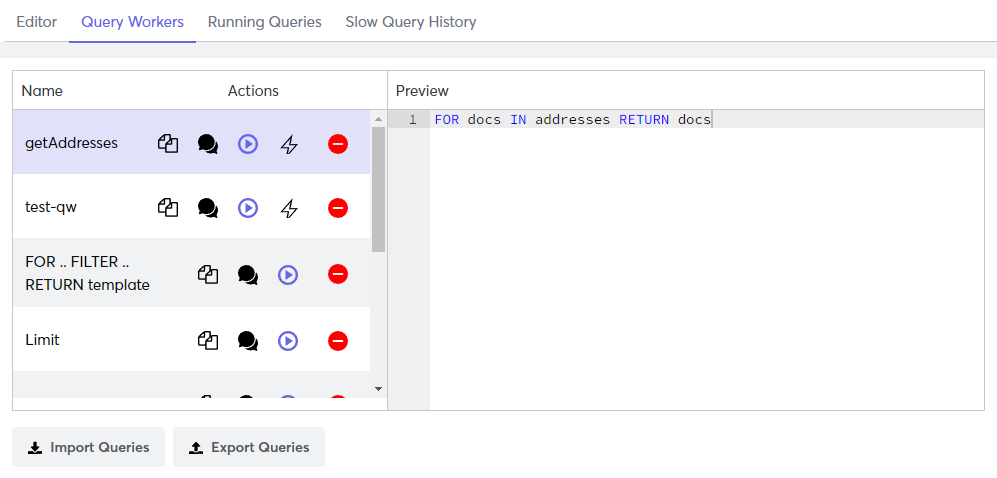
Copy a Query Worker
Click the stacked pages to copy any query worker and edit it in the Query Editor.
Explain a Query Worker
Click the chat bubbles to display the Execution Plan of the query worker without running the query.
Run a Query Worker
Click the play icon to run the query.
Delete a Query Worker
Click the red minus sign to permanently delete the query worker.
Edit a Query Worker
To edit a query worker:
- Log in to your Macrometa account.
- Click Compute > Query Workers.
- Click Query Workers.
- Double-click the query worker that you want to change. Macrometa opens it in the Editor tab.
- Make any changes to the query and then click Update Query.
Import Query Workers
To import custom queries from a saved file:
- Log in to your Macrometa account.
- Click Compute > Query Workers.
- Click Query Workers.
- Click Import Queries.
- Select a file and then click Import.
The file must be a JSON file matching the format on the screen, otherwise Macrometa cannot understand the query.
Export Query Workers
To export custom queries and download them as a JSON file:
- Log in to your Macrometa account.
- Click Compute > Query Workers.
- Click Query Workers.
- Click Export Queries.